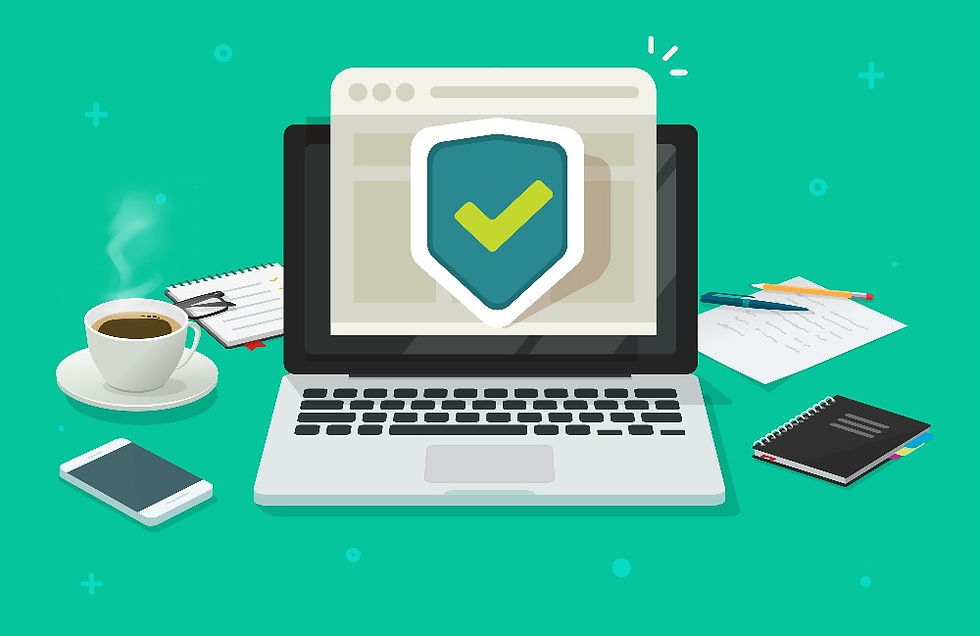
When you’re browsing on the internet you’re never alone. Somewhere in the background, there’s someone tracking your every move.
When you click through shoes on Amazon or visit your local library’s website, you’re making internet footprints that someone else can track.
Why would anyone want to know the sites you’re visiting online?
For the most part, it’s to advertise to you. If advertisers know that you’ve been looking at new boots on Amazon by tracking you to that webpage, they can serve you up an ad on your Facebook page or in another website.
Part of staying safe online through good IT practices is to understand the types of footprints you’re leaving and how to avoid being tracked altogether.
How Does This Tracking Happen?
Each device has what’s known as an IP address, it’s like your device’s “street address.” It is how an advertiser knows that it was your device that looked at boots and how to show your device an advertisement for boots the next time you go on Facebook.
The tracking mechanism that makes the footprints for your IP address is known as “cookies.” These are bits of code that are stored by your internet browser.
These cookies can be put on your computer by your internet browser, when you search something on Google, or any website that you visit.
Cookies are how you can see form autofill options that already have your data in them. They’re also how the tracking happens. Once there is a cookie stored on your computer, you leave a cookie crumb behind every time you visit a webpage. Advertisers can then follow that trail of crumbs to see where you’ve been by accessing your browser cookie.
What is Private Browsing?
Private browsing is a way to go online without having your every move tracked. It can stop cookies from being saved as well as keep your browsing history from being saved.
For example, if you use a public computer, such as one at a hotel that you might use for printing an airline boarding pass, private browsing can keep your digital footprints from being stored on that public device.
There are two main ways to use private browsing:
Using a private browsing method in your browser (Chrome, Safari, etc.)
Use a search engine that does not track your activities
Private Browsing in Your Regular Browser
Whether you use Chrome, Edge, Safari, or Firefox (the most popular browsers), you can choose a private browsing option. But it won’t come up by default, you have to specifically choose it.
I’ll go through how to use private browsing in Chrome below. The other browsers will all have similar steps to follow.
Open your Chrome internet browser
(You’re currently in regular mode, not private)
Click the three dots to the far right, top of the window
Choose the option “New incognito window”

A new browser window will come up that is dark
You’ll see a message that says “You’ve gone incognito”
Look to the bottom to make sure the slider about 3rd party cookies is turned on (it should default that way)

You’ll also note that if you were signed into Chrome in the public browser, you will not be signed in within the private browsing window.
When you’re using this private browser window it means that the browser will NOT:
Save your browsing history on your computer
Save any cookies or site data on your computer
Save information that you enter into forms
Both Firefox and Safari call their private browsing a “Private Window,” and Edge or Internet Explorer call it “InPrivate Window.”
Is There a Way to Keep History But Block Cookies?
If you still want to keep your browsing history and only block the tracking cookies, you can do this in your browser settings.
This article from How-To Geek has details on how to turn off 3rd party cookies in the most popular browsers.
Private Searches via Specific Search Engines
A further step you can take to ensure your web searches are private and aren’t tracked by Google or Yahoo is to use a search engine that does not save your search history.
The keyword searches you make while online are another way that advertisers track activity and can serve up ads based upon your search activity.
There are a few search engines out there that highlight their privacy benefits over the larger search engines and will not track your search activity.
Here are some you can try:
Tired of Creepy Ads Following You Around Online?
I can help you ensure your browsing, searching, and other online activities aren’t being constantly watched by advertisers and other unknown 3rd parties.
Schedule an internet security session with me today! Call or text me at: 862-368-4893 or Email me here.
References linked to:
https://www.computara.com/services https://www.computara.com/post/how-does-a-website-know-my-location


Comments