5 Cool New Features of iOS 14
- Tara Grey

- Oct 10, 2020
- 4 min read

When a new feature update comes out from Apple, there’s generally a mix of emotions. These run the gamut from “I can’t wait to see the new things I can do!” to “Don’t change anything! I’m already used to it!”
I’ve found that once a person learns and understands a new feature, they’re much more likely to be excited than frustrated about something changing. Sometimes all it takes to fully enjoy and benefit from a great new smartphone update is a one-on-one tutoring session .
Not all iPhone updates bring with them vastly different functionality, but generally when you’re moving up an entire numeral – from 13.7 to 14.0, instead of just 13.1 to 13.2 – that’s an indication that something big is going to happen.
This is the case with the new iOS 14 update from Apple. This update contains multiple new features that are going to make your phone look different, improve security, and help you do certain tasks more easily.
I am going to highlight five of the cool new features below.
1. New App Library for Organized Apps
Do you ever get frustrated trying to find an app? Most of us get so many apps on our phones that we end up scrolling through screens trying to pick them out by an icon color.
Your apps are going to be much more organized with iOS 14. The new app library groups apps together according to their category. For example, games will be grouped in an “Arcade” library and your social media accounts will be grouped into a “Social” library.

This feature is going to make it much easier to find the apps you need because you can scroll through fewer options.
2. Easier Text Messages Through Pinned Conversations
Have you ever accidentally sent a text message to the wrong person? Whenever a text comes in or out it usually pushes another person’s text conversation below it, which can be confusing and make it easier to accidentally send a text you meant for your spouse to your plumber.
One feature that’s going to make it much easier to keep your text conversations organized is a Pinned Conversations option.
The text screen will now allow you to pin certain people to the top of your screen. You can pin a person-to-person text or a group text that has several people on it.
Now, instead of having to look through your lists of messages to find the person you need, you can pin them to the top and know right where they are.
3. Send Audio Messages With Siri
Trying to type out detailed instructions for someone in a text can take forever. Wouldn’t it be nice if you could just tell Siri to record a voice message and text that instead?
Whether you want to give someone a shopping list, directions to your dry cleaners, or just a nice message to brighten their day, you’ll now be able to do this with a Siri Command.

Here’s how:
Invoke Siri by saying, “Hey Siri”
Next, say, “Send an audio message to [name of contact]
Wait for Siri to say, “OK, recording”
Give your audio message
To end the message, just stop speaking for a few seconds
You can now ask Siri to send message (or cancel, play back the message, or re-record)
4. Password Monitoring in Safari
Weak passwords can lead to identify theft, data privacy issues, and things like having your bank account hacked by a criminal. Safari is getting an update in iOS 14 that’s going to help keep you safer.
The new Password Monitoring feature will warn you if a password you’re using is not secure. For example, you may get a message that says your password has appeared in a data breach and that you should change it.
Safari regularly checks your passwords against a list of breached passwords in a secure way so it can alert you immediately if one of them is compromised. Many people reuse the same password over multiple accounts, so this alert can save you from a major headache.
5. Add Widgets to Your Home Screen
You are getting a lot more control over your home screen with iOS 14 through the ability to add widgets. Widgets are those apps you can usually see when you swipe to the far left of your screen and include things like:
Weather
Top news stories
Stocks
Calendar
and more
You’ll be able to bring those widgets to your main home screen and choose from different sizes – making some big and some smaller. You can also arrange them however you like.
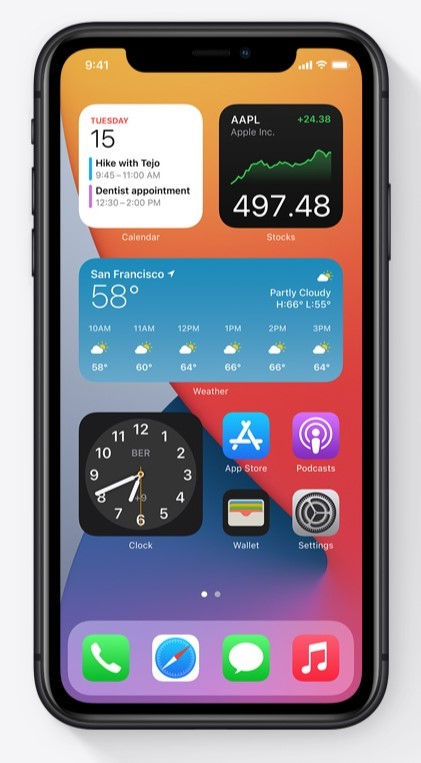
Is iOS 14 Out? Why Don’t I See an Update?
iOS 14 is currently out and available for downloading and installing on your iPhone, but you may not yet see an update indicator on your Settings icon. This is because Apple, like most device manufacturers, will roll these out over time and not everyone will get that red update alert at the same time.
This helps reduce congestion if everyone is trying to download the update all at once.
Here’s how you can find it:
Go to your Settings app
Tap “General”
Tap “Software Update”
Wondering if you already have it? You can go to Settings, “General,” and “About” to see what your current iOS software version is.
Schedule an iOS 14 Tutoring Session Today!
Why spend hours figuring out new features, when you can learn everything you need to know in one easy tutoring session?! I happily serve the Summit, NJ area, as well as virtually anywhere else.
Schedule your iPhone iOS 14 tutoring today! Call me at: 862-368-4893 or Email me here.
References linked to:





Comments